Let's say you're a plugin developer and you have over 2-3 plugins. You are first of all an amazing individual for creating a plugin at all. Well done 👏🏻
Now lets say a new TypeScript version comes out...or a new Angular version...or a new Vue version...or a new NativeScript version...and perhaps there are breaking changes or features you now want to integrate with? How does it make you feel that you now need to maintain all your plugin repos and update them individually? Maybe you don't mind?
We however shudder everytime and we suspect many out there do as well.
The process is made a bit worse by the fact that most plugin repo's have their own set of demo app's (typically 3: angular, vue and vanilla), all with their own package dependencies, their own tsconfig, their own App_Resources and even their own duplicated demo code making plugin maintainance very time consuming when dependencies or configurations need to be updated.
When we say "make lives easier", we mean for yourself and the entire community. Because we love your plugins!! However one thing noone loves is when a major version occurs and our teams and projects have to wait for plugin compatibility. This is no different in other tech communities and/or frameworks.
We wanted to address this squarely not only for right now but provide a way to make the future easier in these circumstances as well. The workspace contains helpful tooling that removes a ton of the boring mundane work ordinarily required for maintenance and really lets you focus on the source that matters.
Let's dig into the details. - Or if you prefer a video you can watch here.
Workspaces are intended to manage a suite of plugins bound to an npm scope.
If you manage multiple npm scopes you can have a workspace for each scope to simplify your development life.
myscope - typically this would be your npm username or your organization)npm run setupnpm run config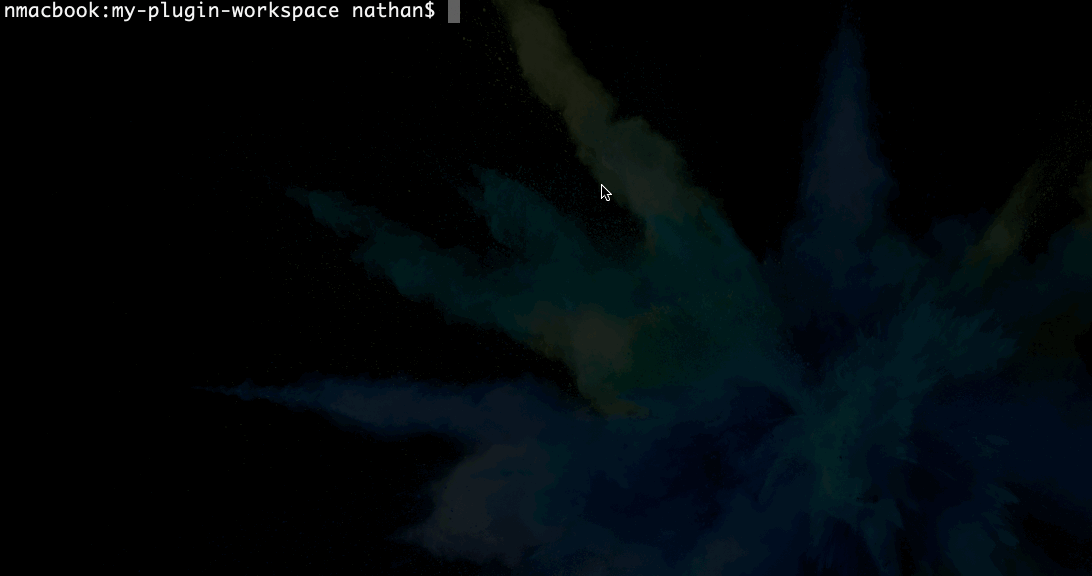
Your plugin workspace is now setup.
You're now ready to add a package to manage in the workspace.
npm run add
This will prompt to enter the name of the package you would like to add.
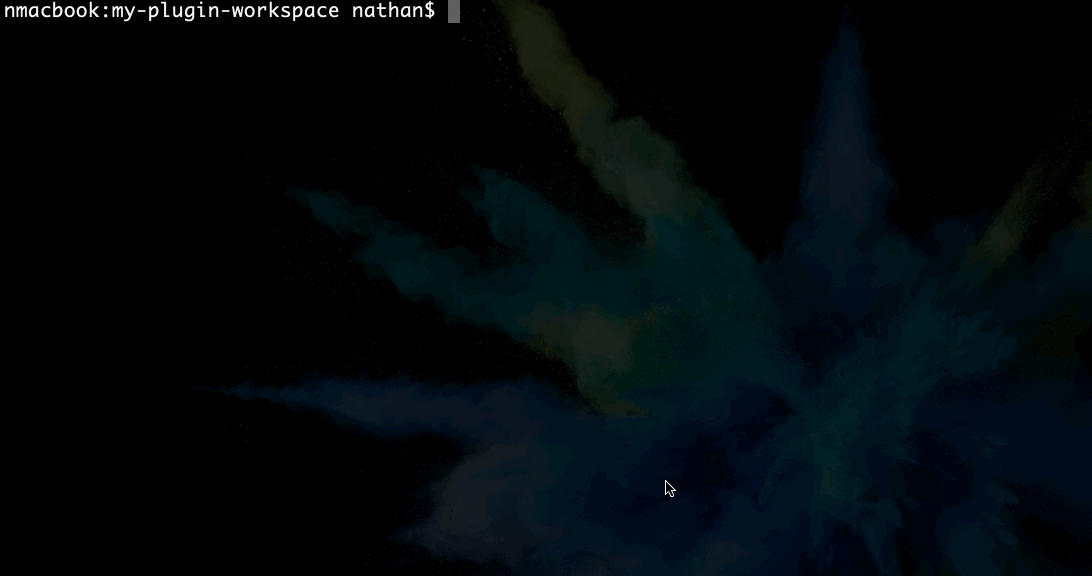
This takes care of an enormous amount of often boring and mundane work like:
NOTE: You can also easily bring in existing plugins - check this out for a reference
npm start
This opens an interactive display clarifying what can be done in the workspace. You can type {package-name}.build to auto drill down the list to the build task and hit ENTER.
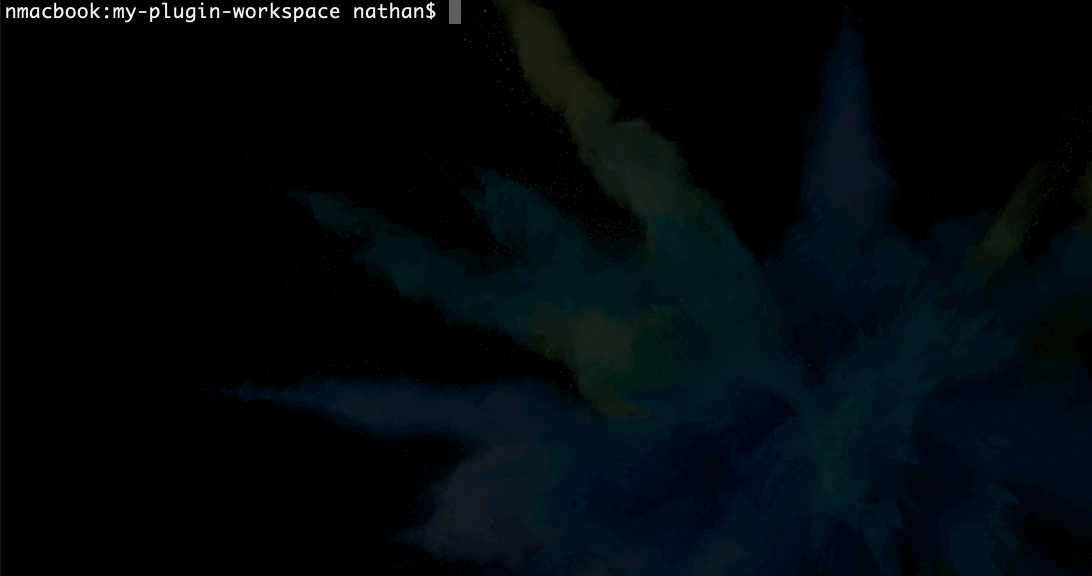
Your package is now built to dist/packages/{package-name} and ready to publish to npm.
The build tooling automatically handles copying in your README, the LICENSE, the typings and platforms if present.
Angular integration often involves a fair bit of mundane setup as well so if your plugin needs a specific Angular integration you can execute:
npm run add-angular
You will be prompted to type the name of the package to add Angular support to.
NOTE: generally plugins don't need Angular specifics unless they provide a custom view component - not always the case but a good rule of thumb when considering if your plugin needs Angular specifics. The tooling adds a nice registerElement line in the module prepped and ready if your plugin does need it
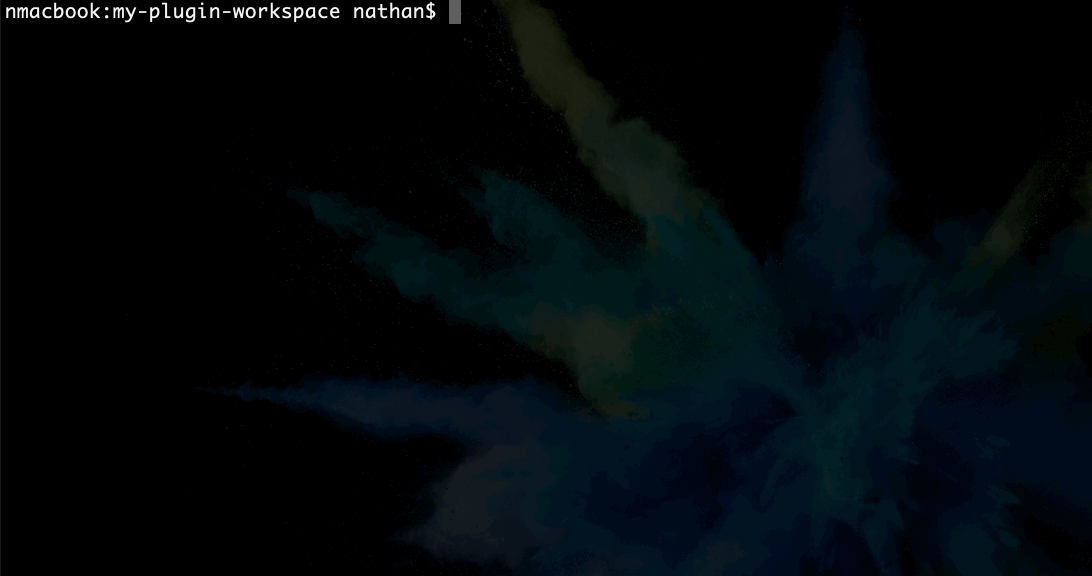
This sets up the Angular bits properly to build with ng-packagr for Angular compliance now and well into the future.
When you used npm run add it already added a shareable demo structure which allows you to write demo code once and can just simply use it across all the demo flavors.
You'll always find it in: tools/demo/{package-name}/index.ts
This is a class which can manage all your demo code. It's automatically extended in all the demos thus allowing you to bind in demo view markup to code you've written once.
For example:
tools/demo/awesomeplugin/index.ts:import { DemoSharedBase } from '../utils';
// ready for you to bring classes and symbols in to test out
import { } from '@myscope/awesomeplugin';
export class DemoSharedAwesomeplugin extends DemoSharedBase {
testIt() {
console.log('test awesomeplugin!');
}
}
Once you've tested out your package and feel it's ready for the world, publish it to npm!
package.json details.README.md reflects something helpful regarding usage.Note: make sure you're logged into the npm username you want to publish with.
npm whoami// confirm if logged in and which usernamenpm login// to login
npm run publish-packages
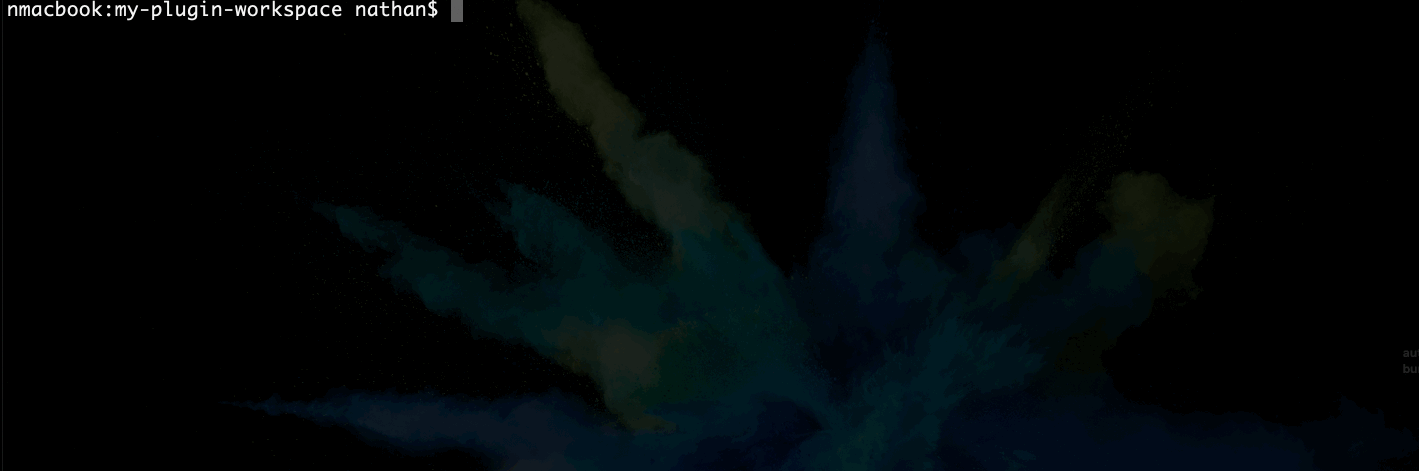
You can type in a single package name, a comma separated list of packages, or type nothing at all and hit enter to publish all packages in the workspace. You will then be prompted to enter an explicit version or you can simply hit enter to auto bump the patch version (this also handles alpha, beta, rc semver version strings).
Whether you manage 1, a couple or even 100's of packages in your workspace the tooling has you covered. To avoid mental overload and improve focus and efficiency (as well as IDE speed) with isolated plugin development you can lean on the focus modes. We use them all the time.
npm start
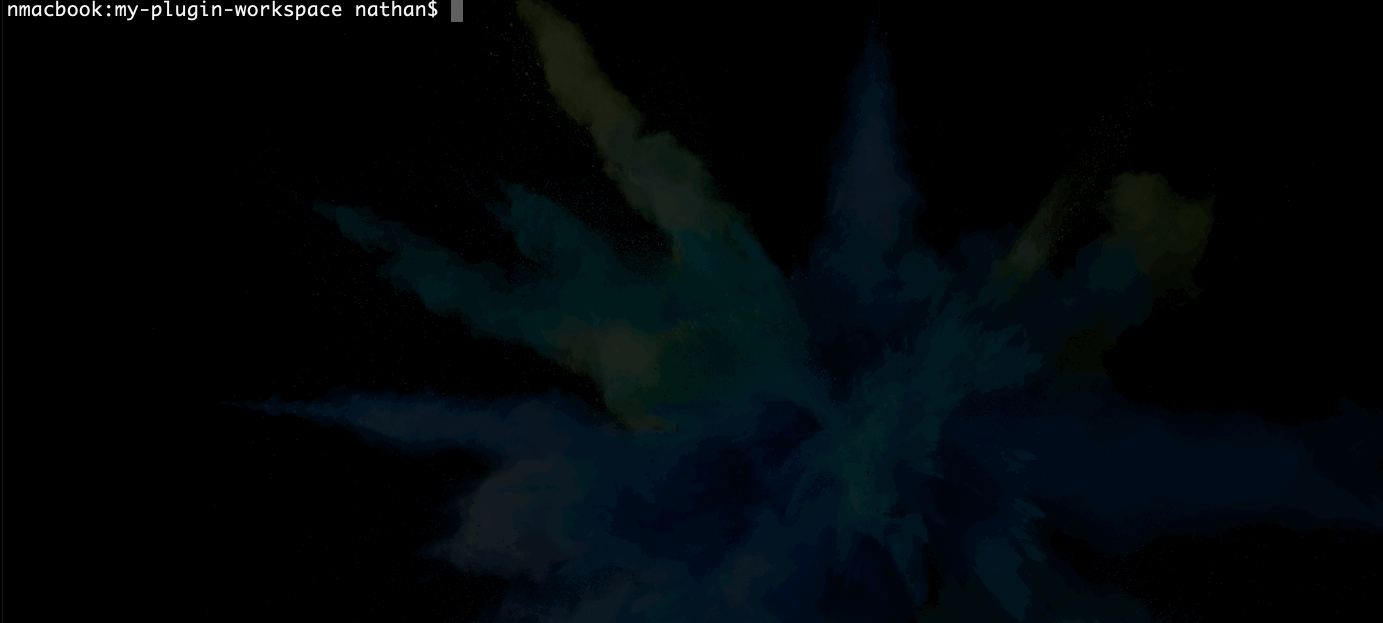
Choose the focus modes for a certain package at the bottom of the interactive display. This will isolate all demo app's to exclude source from any other package and drill down it's dependencies to only include the focused package. Also if using VS Code it will additionally isolate the IDE's file tree to only contain the focused package. More IDE support is coming.
You can reset the focus to bring all packages back and reset the demo's for all by using the focus.reset option in the npm start interactive menu.
Ah yes! This is truly the big bonus with the workspace. It's based on Nrwl's excellent Nx dev tools which provides helpful tooling allowing the TSC to introduce new migrations when improvements are made or when package dependencies change helping plugin developers get the latest changes to NativeScript minimizing the labor needed for all to maintain their plugins.
In fact, we will be adding the first migration soon which will auto add Vue, React and Svelte demo app flavors already setup for your workspace so any demo code you write today can be easily bound to a view in these additional flavors soon to have fun demoing your plugin with popular NativeScript integrations.