What’s the deal with Firebase?
Firebase allows you to store and sync data with a NoSQL cloud database. Data is stored as JSON, synced to all connected clients in realtime, and available when your app goes offline. What makes it kind of awesome is its realtime feature, providing your app with a very responsive backend.
Let’s learn how we can take advantage of this great tool by converting a basic app to use Firebase as its backend. I’m going to assume that you’re familiar with using the NativeScript CLI as described in the Getting Started Guide. In this tutorial, I’ll demonstrate how to create a new user, login using those credentials, and manage grocery lists, creating and deleting data from Firebase. You can follow along by forking the ‘end’ branch of the NativeScript Getting Started Guide’s Groceries app, or check out the completed project here.
Here’s the Groceries app in action with my iPhone feeding data to my simulator, and vice versa:
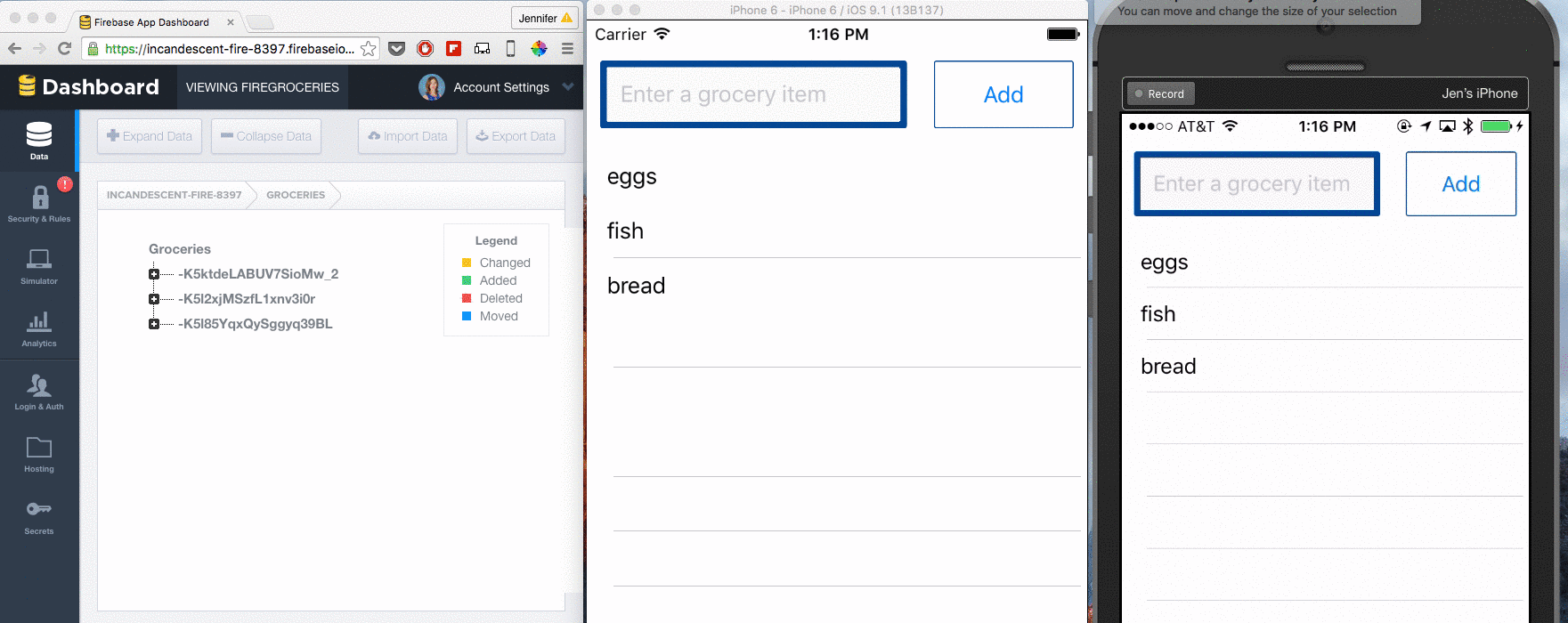
Step 1: Create a free Firebase account, login, and create a new app. I called mine “firegroceries” but you can name it anything you want. Make note of the URL where Firebase stores your data, which looks something like https://incandescent-fire-8097.firebaseio.com". When your app is created, click “Manage App” to access the dashboard where you can manage your users and data.
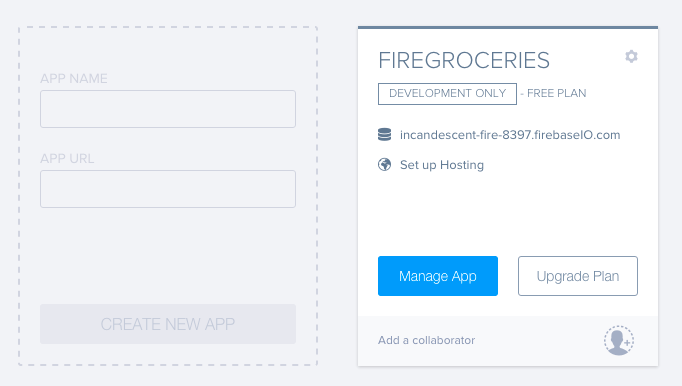
Step 2: Prepare your codebase to connect to your Firebase app
The Groceries app is already set up with everything you need to get up and running quickly with a backend solution. Currently it assumes that you use Telerik backend services. To use Firebase instead, we first need to install the firebase plugin by executing the following command in the root of your app’s folder:
tns plugin add nativescript-plugin-firebase
You’ll note that a line has been added to package.json file in the root folder:
"nativescript-plugin-firebase": "^1.2.0"You can update the plugin version by editing package.json and run npm install in the root of the project when needed, to keep the plugin installation up to date with new features.
Now you can add the Firebase URL as the apiURL in your config file. In /app/shared/config.js, edit the apiUrl:
Next, add a method to initialize Firebase. In app/views/login/login.js, add a line to call user.init() at the end of the load() function, and then create the init() function in app/shared/view-models/user-view-model.js by adding this code above the login() function:
viewModel.init = function(){
firebase.init({
url: config.apiUrl
}).then(
function (instance) {
console.log("firebase.init done");
},
function (error) {
console.log("firebase.init error: " + error);
}
);
};
Since Firebase will replace the need to fetch data manually from another datasource, you can overwrite a require statement at the top; replace var fetchModule = require("fetch"); with var firebase = require("nativescript-plugin-firebase");
Now, you have initialized Firebase as your app’s backend. If you run your app, you should see the console statements coming through, telling you the initialization was successful. The next step is to get your users set up.
Step 3: Add registration and login
The Firebase plugin, right now, supports registration with a username and password and login with the same technique, as well as ‘anonymous login’. We’re going to use the former, so enable Email and Password authentication by checking the appropriate box in the Login & Auth tab of your Firebase dashboard:

Replace the login() and register() functions in app/shared/view-models/user-view-model.js with the following functions:
viewModel.login = function() { return firebase.login({ type: firebase.loginType.PASSWORD, email: viewModel.get("email"), password: viewModel.get("password") }).then( function (response) { config.uid = response.uid return response; }); }; viewModel.register = function() { return firebase.createUser({ email: viewModel.get("email"), password: viewModel.get("password") }).then( function (response) { console.log(response); return response; } ) };
Note: You can delete the function handleErrors() from the code, as Firebase bubbles up helpful error messages such as email address already in use or incorrect passwords. In addition, you can remove the code to check for valid email addresses, as Firebase does that for you as well. If you do delete the email checking code, which is normally handled by an npm module, your register() function in app/views/register/register.js can be simplified to this:
exports.register = function() {
user.register()
.then(function() {
dialogsModule
.alert("Your account was successfully created.")
.then(function() {
frameModule.topmost().navigate("views/login/login");
});
}).catch(function(error) {
dialogsModule.alert({
message: error,
okButtonText: "OK"
});
});
};
and you can delete the completeRegistration() function entirely. Firebase makes these basis authentication tasks nice and easy! Go ahead and register for your app, a process that takes you from registration, to login, and over to your grocery list in this codebase.
Check your Firebase app to see your registration in the Registered Users section of the Login & Auth tab of the Firebase dashboard:
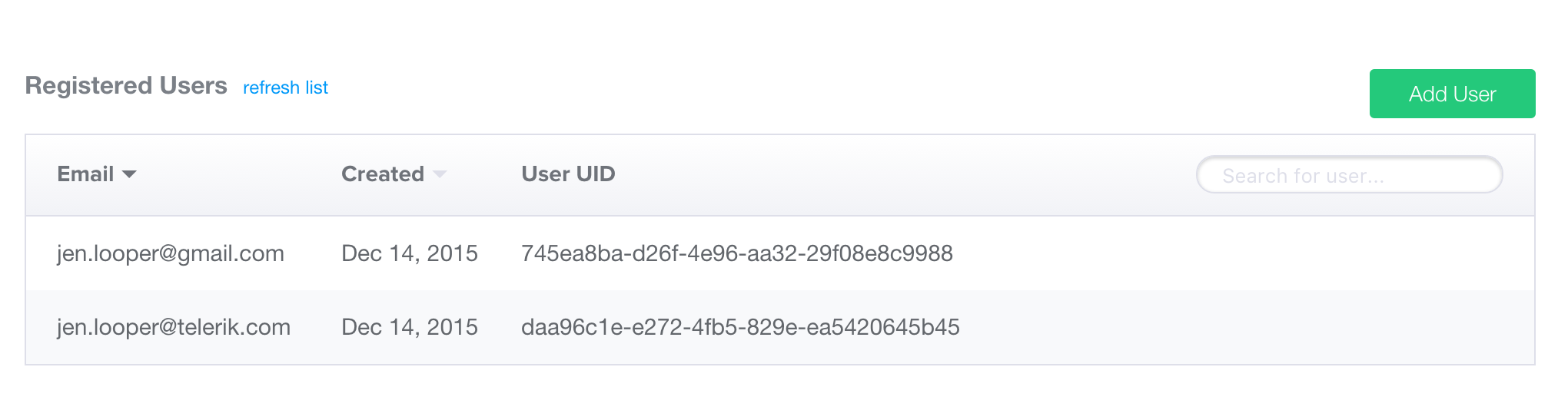
Note, when you login, you save your user’s ID as generated by Firebase. You’ll use that to create user-specific content in the Groceries collection that we’ll work on next.
Step 4: Add the ability to add and delete groceries to and from your list
We now need to set up a listener for Firebase to check for fresh data coming in and going out of your app to start creating personal grocery lists. Replace the load() function in app/shared/view-models/grocery-list-view-model.js with this code:
//to get the index of an item to be deleted and handle the deletion on the frontend function indexOf(item) { var match = -1; this.forEach(function(loopItem, index) { if (loopItem.id === item.key) { match = index; } }); return match;} function GroceryListViewModel(items) { var viewModel = new observableArrayModule.ObservableArray(items); viewModel.indexOf = indexOf; viewModel.load = function () { var onChildEvent = function(result) { var matches = []; if (result.type === "ChildAdded") { if(result.value.UID === config.uid){ viewModel.push({ name: result.value.Name, id: result.key }); } } else if (result.type === "ChildRemoved") { matches.push(result); matches.forEach(function(match) { var index = viewModel.indexOf(match); viewModel.splice(index, 1); }); } }; return firebase.addChildEventListener(onChildEvent, "/Groceries").then( function () { console.log("firebase.addChildEventListener added"); }, function (error) { console.log("firebase.addChildEventListener error: " + error); } ) };
This function sets up a “child event listener” to check for data coming in and out of the /Groceries collection in Firebase. If there is no such collection, it will be created by default. When the app detects a “child event” such as data being added to the list when the app is loaded, the app will check whether the config.uid and the UID of the data - e.g. to whom it belongs - match, and then allow the data to populate the list.
Note: the Firebase plugin exposes a child event listener and a value event listener. Use the value event listener to test for overwritten data, and the child event listener to check for additions and deletions to a given collection.
Adding data to this list is really simple. Overwrite the add() function in app/shared/view-models/grocery-list-view-model.js:
viewModel.add = function(grocery) { return firebase.push( '/Groceries', {'Name': grocery, 'UID': config.uid } ); };
Replace the delete() function with equally simple code:
viewModel.delete = function(index) {
var id = viewModel.getItem(index).id;
return firebase.remove("/Groceries/"+id+"");
};
The add and delete functions push or remove items, tagged with the user’s uid (for addition) and delineated by the item’s id (for deletion), providing a quick way to manage the snappy collection management inherent to Firebase. The listeners that you set up when loading the page handle reshuffling data on the client side when a child event is detected. It’s really fast!
What’s next?
It will be a nice enhancement to allow file uploads and more social logins like Twitter, Facebook, and Google authentication, to be handled by this plugin. In addition, if you leverage the value listener and check for edited items on the frontend, an editing functionality could be added to this app. Since the last few versions have been Christmas presents just for me, I’m hoping that Eddy will continue to play Santa Claus:
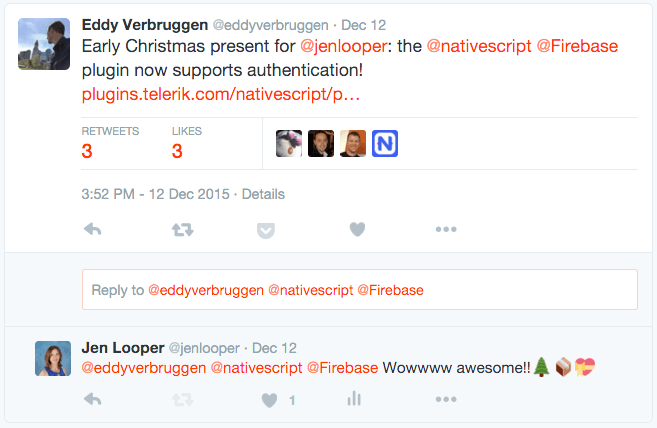
I wish you a wonderful holiday season, and to get you into the mood as you successfully integrate your NativeScript apps with Firebase, I’m sending you all a lovely toasty fireplace as background noise while you ignite your app with all this firepower: