Ever have the need to determine the language of a text input in your mobile app? While this may seem like a niche bit of functionality, if you think about it, there are numerous use cases for language detection:
Thankfully we can look to the cloud for an easy solution to this problem. Specifically, Microsoft Azure.
Interested in using Azure with NativeScript? Watch a replay of our webinar, "Building Mobile Apps that Scale with Azure and NativeScript".
Azure provides a variety of "cognitive services" that allow your apps to interact with AI-powered algorithms in the cloud. You can enable your app to use some of its "human" senses by seeing, hearing, speaking, and interpreting input via traditional communication methods.
Let's take a look at how we can tap into just one of these Azure Cognitive Services APIs today: Text Analytics.
NOTE: Before you continue, if you don't already have a free Azure account, create one now. You'll need your subscription key and remote endpoint address to actually do anything!
We need the all-important subscription key and remote endpoint to authenticate our NativeScript app with Azure. So first, you'll need to create a new Azure Cognitive Services resource using either the Azure Portal or the Azure CLI. This resource will enable access to the Text Analytics APIs.
TIP: No need to replicate the docs! Microsoft provides some simple instructions on how to do this via the Azure portal or the Azure CLI.
With this step complete, you should have a remote endpoint that looks something like this:
https://myservicename.cognitiveservices.azure.com
...and a subscription key for authentication with Azure, looking something like this:
8hj3jks686l98098jhkhhu678686adfe
Don't try using either of the above, they won't work 😉.
With your key and endpoint in-hand, we can get to the code. The sample app I create today is going to be awfully simple. It's going to include:
TextField UI component for, well, text input;Button component for the user to tap (stop me of this is getting too complicated);Label component to display Azure's best guess at a language of the inputted text.Here is my basic UI layer:
<Page
xmlns="http://schemas.nativescript.org/tns.xsd"
navigatingTo="navigatingTo"
class="page">
<Page.actionBar>
<ActionBar title="Azure Text Analytics" class="action-bar"></ActionBar>
</Page.actionBar>
<StackLayout class="p-20">
<TextField hint="Hey! Enter some text here." text="{{ theText }}" returnKeyType="done" />
<Button text="Submit" tap="{{ onTap }}" class="-primary -rounded-sm" />
<Label id="lblLanguage" class="h2 text-center" textWrap="true"/>
</StackLayout>
</Page>
With a sassy sprinkling of SASS in my app.scss file to give my app a "Bootstrap" kind of look and feel:
$base-theme: Bootstrap;
$skin-name: Bootstrap;
$swatch-name: Bootstrap;
$border-radius: 0.25rem;
$accent: #007bff;
$secondary: #e4e7eb;
$info: #17a2b8;
$success: #28a745;
$warning: #ffc107;
$error: #dc3545;
$body-bg: #ffffff;
$body-color: #292b2c;
$component-bg: #ffffff;
$component-color: #292b2c;
$card-cap-bg: #f7f7f9;
$card-cap-color: #292b2c;
$series-a: #0275d8;
$series-b: #5bc0de;
$series-c: #5cb85c;
$series-d: #f0ad4e;
$series-e: #e67d4a;
$series-f: #d9534f;
@import '~nativescript-theme-core/index';
TIP: If you're new to NativeScript, my favorite resources include the NativeScript Playground tutorials and nslayouts.com to learn about native user interface layouts.
Next I want to wire up my UI layer to Azure. I don't need any fancy Azure SDK for this in particular - though there is a JavaScript SDK should you need to use one in the future.
import { Observable } from 'tns-core-modules/data/observable';
import { request } from 'tns-core-modules/http';
const topmost = require('tns-core-modules/ui/frame').topmost;
export class HelloWorldModel extends Observable {
theText: string;
onTap() {
const page = topmost().currentPage;
const key = '[insert your key]';
const endpoint = '[insert your endpoint]';
const path = '/text/analytics/v2.1/languages';
let docs = { documents: [{ id: '1', text: this.theText }] };
let getLanguage = function(d) {
let body = JSON.stringify(d);
request({
url: endpoint + path,
method: 'POST',
headers: {
'Content-Type': 'application/json',
'Ocp-Apim-Subscription-Key': key
},
content: body
}).then(
response => {
let res = response.content.toJSON();
let lblLanguage = page.getViewById('lblLanguage');
lblLanguage.text = '"' + d.documents[0].text + '" is probably ' + res.documents[0].detectedLanguages[0].name + '.';
},
e => {
console.log(e); // error
}
);
};
getLanguage(docs);
}
}
NOTE: This example is using "core" NativeScript (the plain vanilla JavaScript/TypeScript flavor). You can also use Angular or Vue.js of course.
Let's walk through this code:
onTap method responds to a user tapping on the button.getLanguage method inserts the entered text into an array of documents that Azure is anticipating.request module, we can POST our data and receive a response from Azure!Easy peasy!
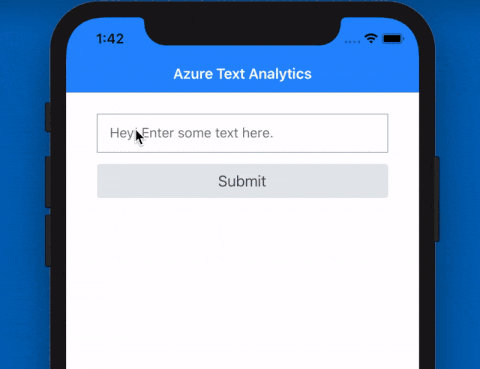
The resulting JSON response from the above request is going to look something like this:
{
"documents": [
{
"id": "1",
"detectedLanguages": [
{
"name": "English",
"iso6391Name": "en",
"score": 1.0
}
]
}
]
}
You can see in the detectedLanguages node that we've identified "English" as the most probable language. Try it for yourself with some other languages:
At this point your app logic can take over and direct the user's experience based on the language detected!
We'll be taking a closer look at Microsoft Azure, Azure Functions, and other Cognitive Services in future articles.
Happy NativeScripting with Azure! ☁️